Apple Pay
Apple Pay
Central Cooperative Bank AD brings to its VISA cardholders Apple Pay too
What is Apple Pay?
- Apple Pay is a digital wallet that offers an easy and secure way for making transactions via iPhone, iPad, Apple Watch and Mac;
- To make payments it takes to add your bank card to the digital wallet of Apple Pay;
- Adding a card to the Wallet is called digitization and in practice it replaces your physical plastic card with a digital one;
- Mastercard gives the opportunity to use your card at ATM via Apple Pay.
Your personal data is protected
When you make a purchase, Apple Pay uses a device – specific number and unique transaction code. So, your card data is encrypted and never stored in your device or Apple servers and when you pay, your card numbers are never shared by Apple with merchants.
Your purchases remain private
Whenever you pay with your debit or credit card, Apple Pay does not keep any transaction information that can be referred back to you.
How to add your card to the Wallet?
- Mastercard® or VIZA card, issued by CCB to an individual or entity;
- A device that maintains Apple Pay;
- Last version of iOS, watchOS or macOS.
How to add your card to the Wallet via CCB Mobile?
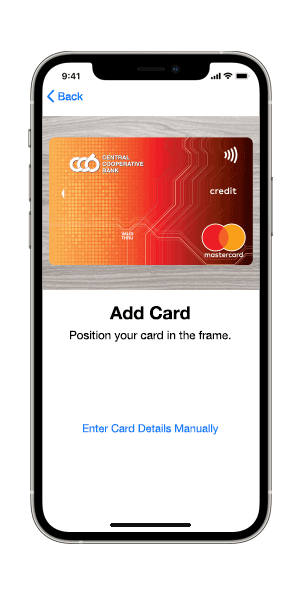 | 1. Enter the CCB Mobile*. 2. Enter menu “Cards“. 3. Click button The card you have picked up will appear in the Wallet, and it allows you to use it for making payments right away as soon as the process is completed. It takes just a couple of seconds! *Please make sure that you use the last version of CCB Mobile before to start. |
Add your Mastercard® card through the Wallet. Let us show you how – it’s easy. Look:
 | 1. Open Wallet 2. Pick up the sign + at the upper right corner of the application. 3. Confirm you agree to the terms that will appear. 4. Get your card scanned or enter the card data manually. 5. Follow the instructions to complete the process of adding a card. |
Where you can use Apple Pay?
Apple Pay is widely accepted across merchants, supermarkets, restaurants and in general – everywhere you see a contactless POS terminal in the country or abroad and the signs:
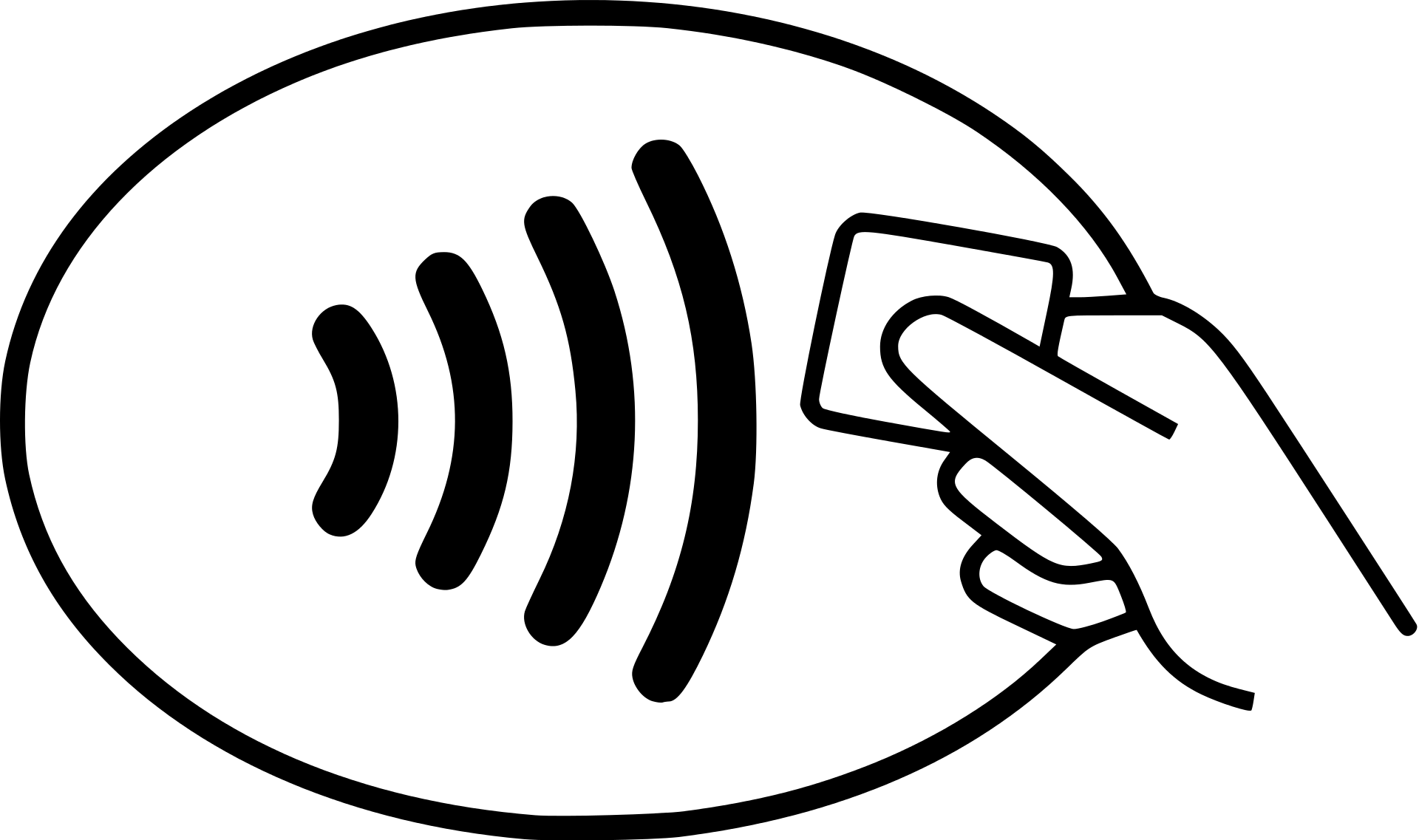
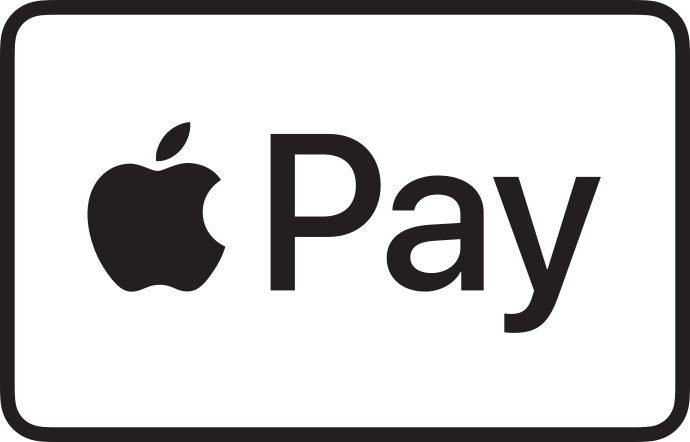
All the POS terminal payments are subject confirmation with Touch ID или Face ID.
Paying with iPhone and Touch ID:
1. Click twice the home button with Touch ID and get the Apple Wallet started. The card that appears in the front of the wallet is the chosen one by default.
2. Put your upper part of your phone close to the reader of the contactless POS until you hear the signal and see the tick and message “Done“ on the phone display.
3. The payment is successful after printing out the receipt.
Payment with iPhone and Face ID:
1. To use your card by default, click twice the side button at the right upper corner of your iPhone.
2. Look at the screen for Face ID authentication.
3. Hold the upper part of the phone near the reader of the contactless POS.
4. Wait until you hear the signal and see the message „Done“ with a tick on the phone display.
 Central Cooperative Bank
Central Cooperative Bank